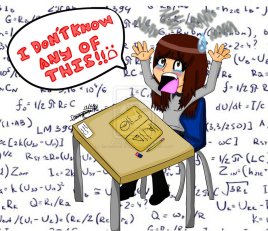Gynzy
Gynzy is a nice alternative to the Smart Note app that comes with the Smart Board. It is better designed and more intuitive than its counterpart . The distinct tabs, the icons, and the clean interface really make it easy to use. Another thing that facilitates its learning is that Gynzy publishes its own tutorial videos within the program, therefore there is no need to look for them on the internet.
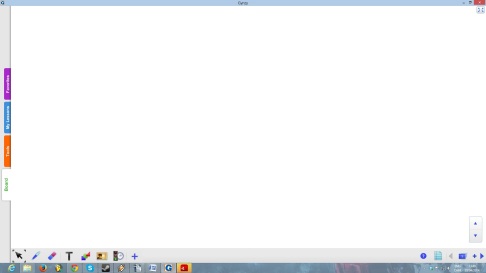
Even so, Gynzy does not copy all of the elements found in Smart Note app. I am especially talking about the flip tiles, the balloon pop, and these kinds of interactive icons which are quite useful. Nonetheless, Gynzy pretty much includes the important tools needed by teachers: the timer, the text zone, the pen, the highlighter and so on. There is also an option in the additional content, the ‘+’ icon, that allows you to write on your computer screen.
To get started, you need to go to www.gynzy.com, create an account, and log in. As you do so, you will get a six-month free trial, but then it will cost monthly or annual fees depending on your needs. You may choose between a single-user price and a school price.
Why pay for this program? Because everything is clear in Gynzy. You won’t hurt your head trying to figure out how to do things. Simply by looking at the few icons, you should understand what they mean right away. For example, the shape icon is to add shapes, the clock icon is for timers, the lined sheet icon is to add lines to your board, etc. The only tricky part is the two ‘+’ icons. The first one is to see more options and the second one is to add a new blank page.
You can import images, videos, and audio tracks from Google, Youtube, the Gynzy library, and from your own hard drive. If you wish to import your lessons, you can put them in PDF format and import them. All it requires is to download the desktop add-on for Gynzy.
What is new and truly innovative about this app is all the pre-made lessons and tools it includes. On the tool tab, you may search for activities according to your field of teaching. Once in a category, you may search the list of suggested activities and tools for anything you might like or type in the search bar to find something you already have in mind.
Once you have created an activity in Gynzy, you can save it and classify it in different folders under the tab ‘My Lesson’. You may then add them to your ‘favourites’ to have quick access to them.
Gynzy is a useful, simple app and I recommend it. If you want to have your colleagues enjoy the app with you,try convincing your school to pay the annual fees. Take a look at the free trial and judge for yourself, enjoy!

 First, once on the main page of the website, you will find seven tabs to choose from. These tabs are: Decorative, Shop by Color and Theme, For the Classroom, Shop by Subject, For the Home, Games & Toys, and Children’s Literature. Basically, teachers-tool.com sells bulletin board material. The first tab, Decorative, will allow you to search throughout many pieces of add-on for a new fashionable bulletin board. It will also give you access to the posters and calendars sections.
First, once on the main page of the website, you will find seven tabs to choose from. These tabs are: Decorative, Shop by Color and Theme, For the Classroom, Shop by Subject, For the Home, Games & Toys, and Children’s Literature. Basically, teachers-tool.com sells bulletin board material. The first tab, Decorative, will allow you to search throughout many pieces of add-on for a new fashionable bulletin board. It will also give you access to the posters and calendars sections.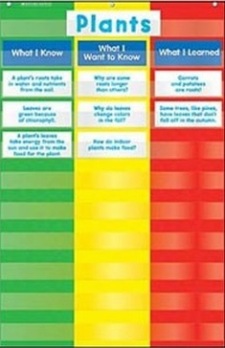

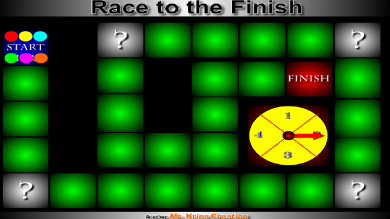


 Ideally, length of the videos should not go beyond
Ideally, length of the videos should not go beyond